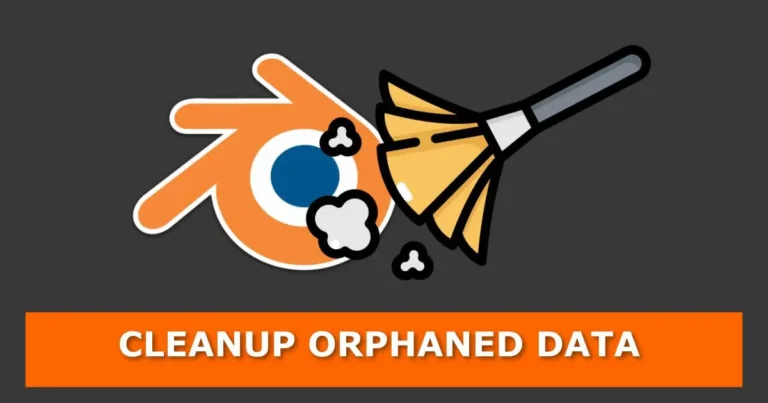In this tutorial, we’ll guide you through the easiest and most time-saving tips to delete all those unnecessary materials, leaving your workspace clean and organized.
Option 1: Manually Delete Unused Materials

If you have a small number of unused materials, you can manually remove them by selecting ‘Blender File’ in the outliner. Here are the steps you should follow:
- Head over to the Outliner Window.
- Switch Display Mode to Blender File.
- Go into the “Materials” section.
- Select the individual material you want to delete. Right-click and select Delete. The material is gone. However, this process can become tedious and time-consuming if you have numerous leftover materials from different modeling sessions.
Option 2: Orphan Data Cleanup

For a more efficient cleanup, especially when dealing with larger models and multiple leftover materials, use the “Purge Orphan Data” feature. This option not only removes unused materials but also cleans up any meshes, lights, cameras, and other data blocks that are no longer in use.
Follow these steps to perform the cleanup:
- Head over to the Outliner Window.
- Switch Display Mode to Orphan Data. You will see a list of all unused materials, meshes, etc.
- To Delete all the unused data, click on the Purge button on the top right of the Outliner Window.
- Blender will prompt you with a dialog box asking if you want to remove unused data blocks. Simply click “Yes” to proceed with the cleanup.
- All the Orphan Data is gone.
Try these tips during your next Blender session, and experience the joy of a clean and organized workspace.