In this tutorial, you will learn how to import an STP CAD file to Blender using FreeCAD, a free and open-source 3D software.
What is an STP file?
An STP file is a 3D assembly file that contains data about the shape and geometry of a product or a component. It is used by various mechanical design programs, such as Autodesk Fusion 360, FreeCAD, or TurboCAD.
You will learn how to convert your STP file to glTF, a format that is compatible with Blender, and how to import it to Blender and adjust its size. By the end of this tutorial, you will be able to use your 3D model in Blender for any purpose you want, such as rendering, animation, or simulation.
Step 1: Convert your STP file to glTF

- Download and install FreeCAD open-source 3D software.
- Open FreeCAD, and create a new document.
- Go to File > Import, choose the STP file, and open it.
- Check the imported 3D model, and select the parts you want to export if needed.
- Go to File > Export, choose glTF format, and save the file.
Step 2: Import the glTF file to Blender

- Open Blender.
- Go to File > Import, choose glTF, then select the file you exported from FreeCAD, and import it.
- If the model appears small in the Blender 3D viewport, select and scale it up to the size you desire.
The Video Tutorial


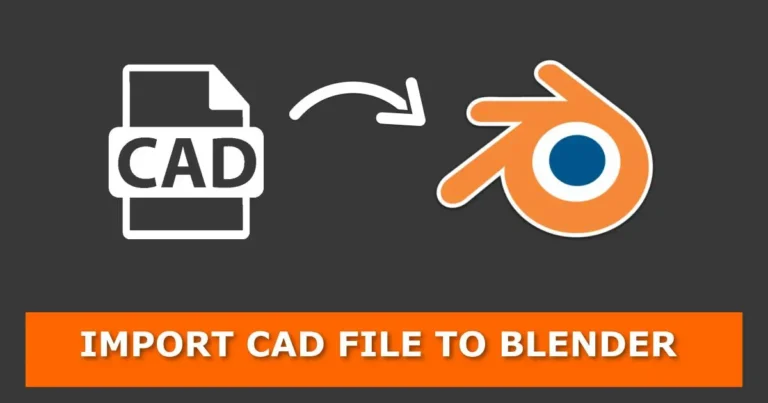





Thanks for the help!
You’re welcome.