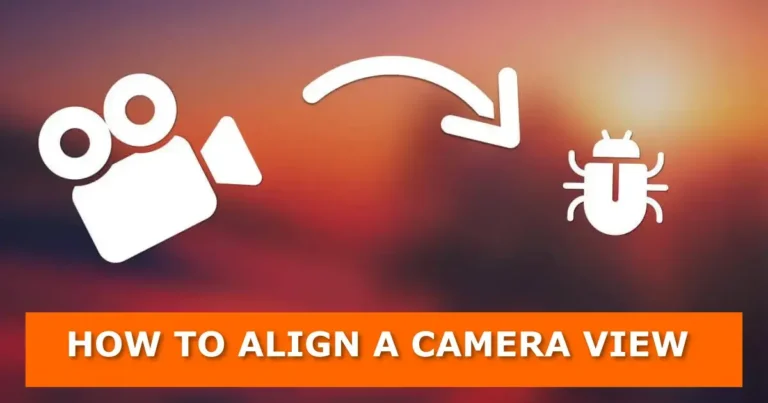You may have come across a scenario where you just want to point a camera to an object or a specific area in your scene to get an idea of how it will look in the final render. What’s the most painless hassle-free way to do this in Blender? The answer is YES.
In this post, we are going to look at:
- How to point a camera to the 3d-cursor in the scene
- How to point a camera to the selected object(s) in your scene
Method 1: Align the active camera to view after normal navigation in Blender’s 3d viewport
- Find a good position in the 3d viewport by navigating as normal with the mouse
- From the 3d view header, go to View > Align View > Align Active Camera to View to position/point the camera in the direction you are facing in the viewport.

- Or select the camera and use Ctrl + Alt + Numpad 0
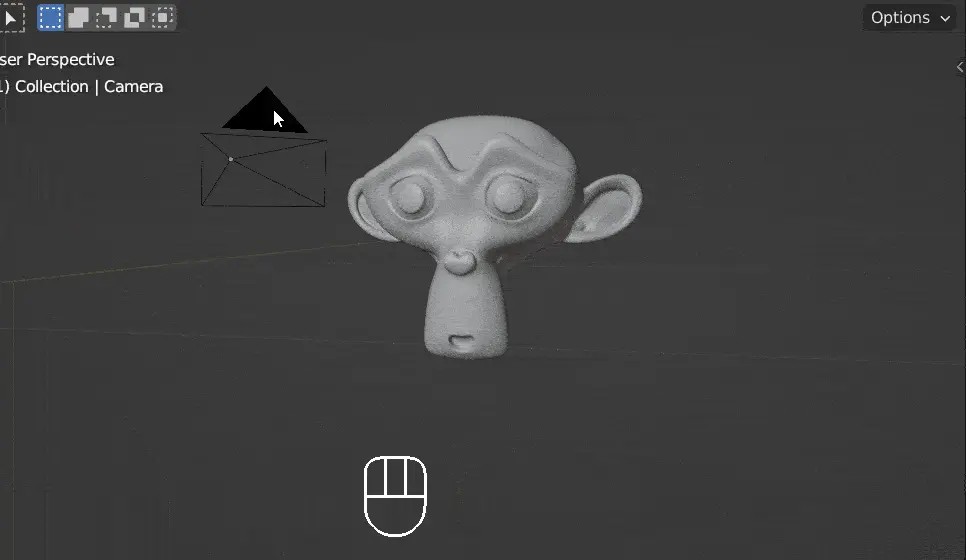
Method 2: Align the camera to view using the ‘Track To’ constraint. The best method for moving/animating target
Alternatively, to point the camera towards an object, you can use the ‘Track To’ constraint.
- Select the camera
- Go to the constraints tab and add a ‘Track To’ constraint
- Choose your target object in the Target field, -Z in the To field, and Y in the Upfield.
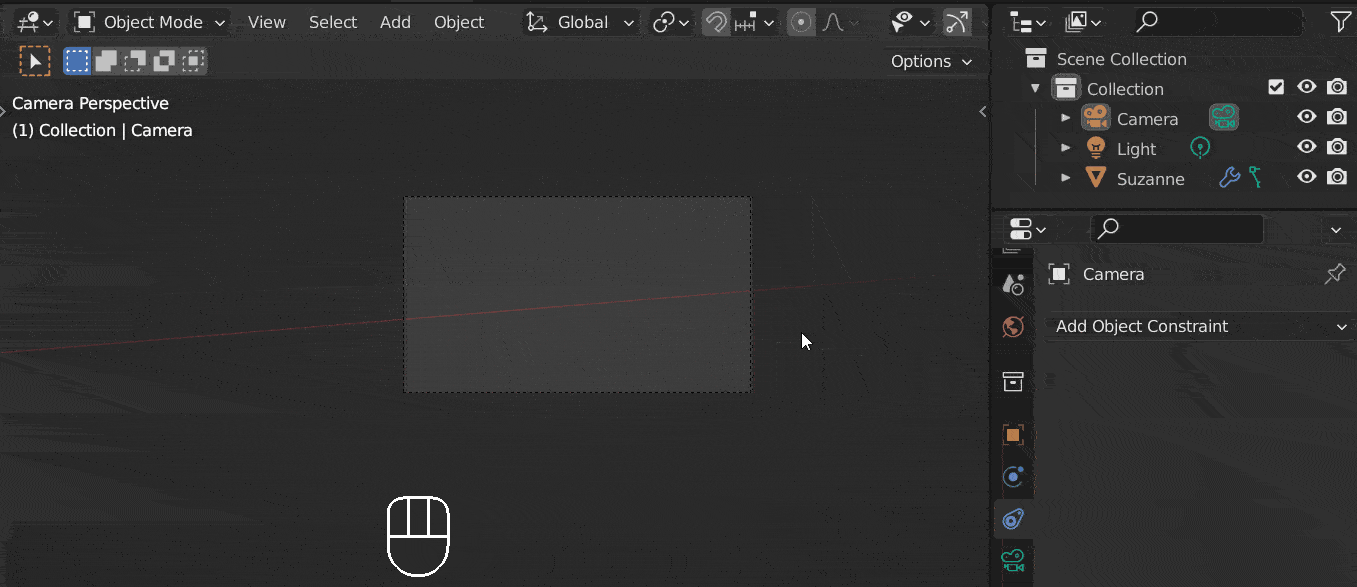
The camera will now point at the object no matter where the camera or object is moved. If possible, point the camera towards an empty and then position the empty wherever you want the camera to face.