A scene you made is not rendering, at all. Not to worry, you are not alone. This is a problem that practically every Blender user has encountered at some point.
In this post, we’ll look at some of the reasons why your renderings appear blank or black.
1. Surfaces may not be enabled
If Surfaces isn’t enabled, Cycles won’t be able to render any geometry. To enable Surfaces, go to Properties > View Layer Properties > Filter. Ensure Surface is checked.
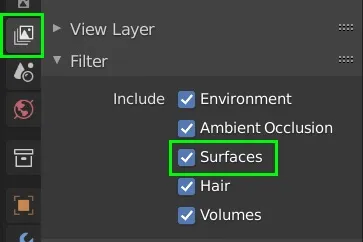
2. Objects may be disabled for rendering in the Outliner
To fix this, enable the camera icon in the outliner.
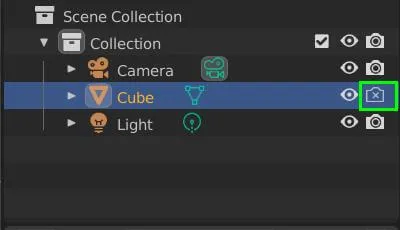
In Blender’s Outliner, here is what the icons mean.

- The Arrow Icon toggles selectability. If disabled, an object can’t be selected in the viewport.
- The Eye icon is to toggle object visibility on the 3D viewport.
- The Camera Icon toggles Rendering. If disabled on an object, that object will not appear on your renders.
3. There may be no lights in your scene
To fix add some lights.
- Lights are set at 0 power. To fix change the values to a higher number.
- Lights have been disabled for rendering.
Enable the camera icon in the Outliner window.
- The lights might be blocked by objects in the scene
- Lights have incorrect Shader Nodes with incoherent output
4. Output node may be disconnected in the compositor
The composite node is the final output. It should be connected for Blender to be able to render.
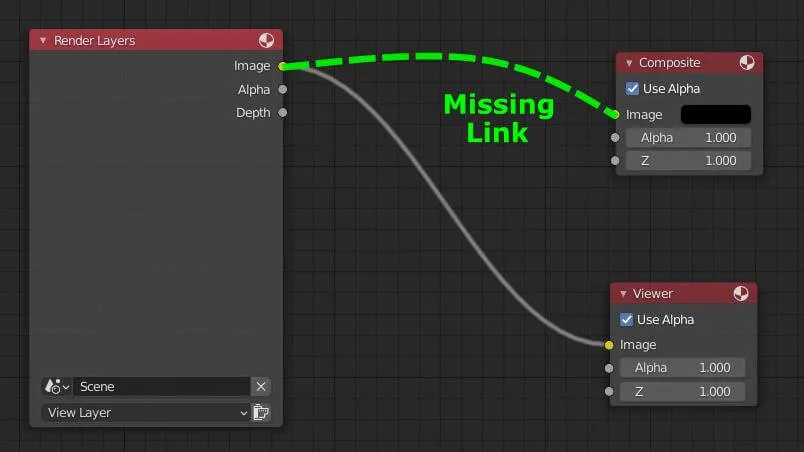
5. Exposure not set correctly (Cycles)
Unless you have a good reason to change it. Exposure should be set at 1.
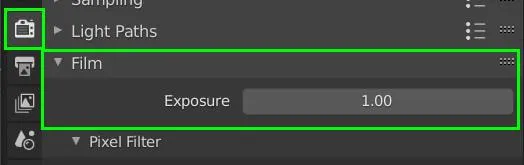
6. The clip distance for the camera is set incorrectly
Make sure the clip start and endpoints are adjusted to allow the camera to see within a distance range that spans the entire scene. Geometry that is either close to or too far away from the defined parameters will not render.
Select your active camera. Go to Properties > Camera Properties > Lens
Here is where you will adjust Clip Start and End according to your scene.

The camera will not “see” your scene if it is too big or too small or outside the range set by the clip distance.

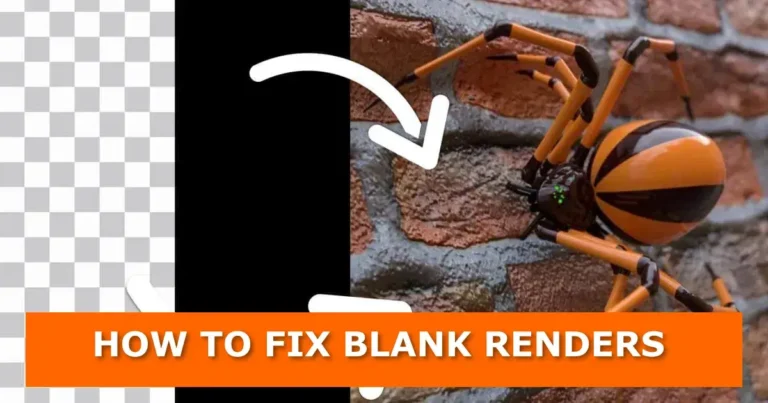





great post, thanks!
but after going through all steps, i still just get an empty wireframe…
do you have any more suggestions?
cheers – sven
Hi
Kindly share a screenshot we check it out
My issue related to not seeing anything appearing in the “render animation” screen – no progress, no image. Turns out my issue was related to the video rendering codec/container/format in my output tab.
Hi Don
Glad you came up with a solution for your issue. We’ll have a look and probably add it here as another possible solution to this issue.
Thank you.
Most welcome.