Why do image textures appear pink in your Blender project file?
The color pink indicates that the texture files are missing.
If you still have the texture files on your computer, it appears that the textures are referenced relative to the blend file (the default behavior). This means that if you move the blend file but leave the textures behind, Blender will not be able to find them. Therefore, image textures will be replaced with the color pink.
How to fix missing image textures in Blender
There are several things you can do.
1. Use the ‘Find Missing Files’ operator
Use the Find Missing Files operator under File > External Data and choose ‘Find Missing Files’ to let Blender try to find the files for you.
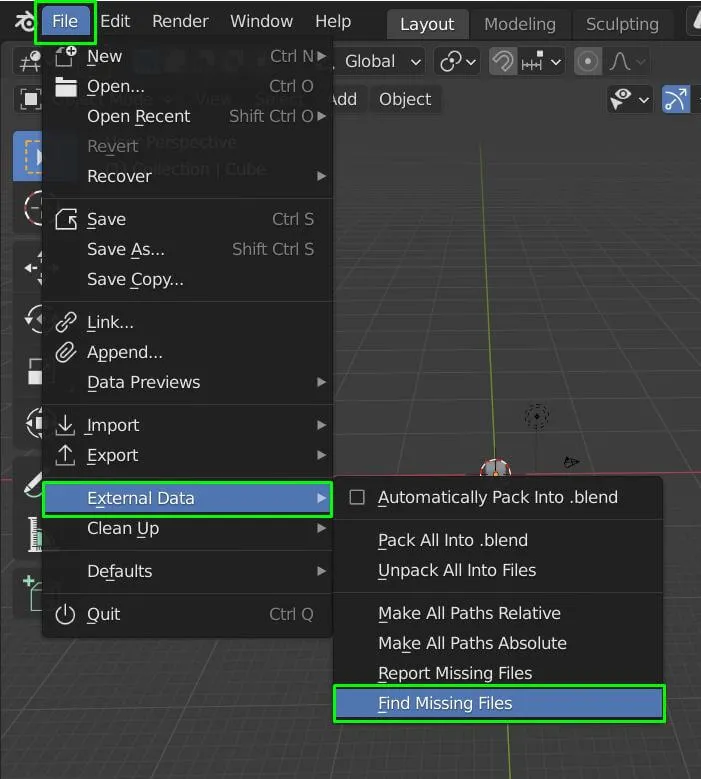
This will open a file browser in which you may browse for a directory that you believe includes some (or all) of the missing files. Blender will then systematically search the specified directory’s files and subdirectories for files with the same names as the missing files.
It should be noted that if the directory is large (has a large number of files and subdirectories), this may take some time. Don’t be worried if Blender appears to be frozen while the operator is running.
2. Make all paths absolute
With the blend file still in its original location (to ensure that the textures are loaded correctly), go to File > External Data and choose to Make All Paths Absolute, then save the blend file.
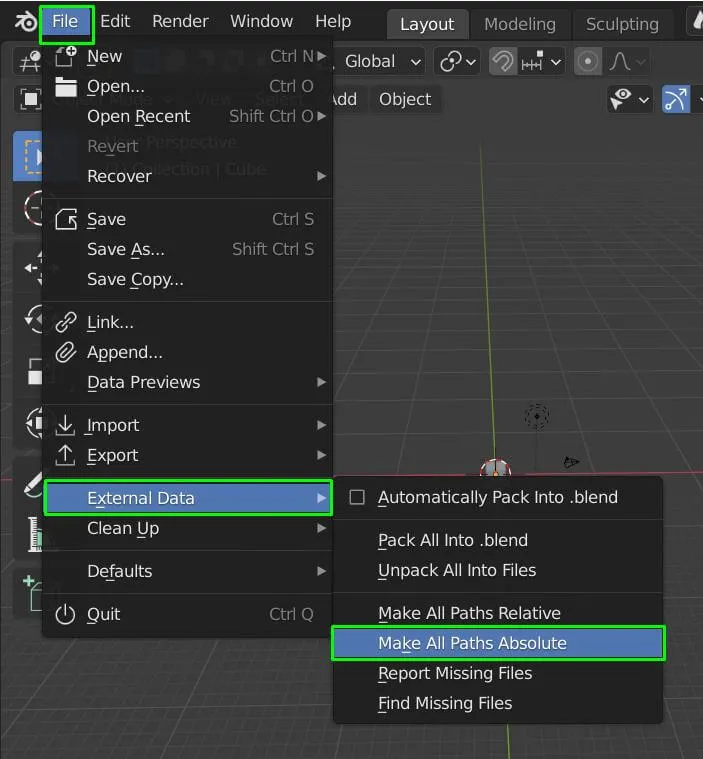
Blender can now detect the textures (assuming they don’t move) regardless of where the file is on the system.
3. Pack the textures into the blend file
Incorporate the textures into the blend file. Select File > External Data > Pack into blend file from the menu.
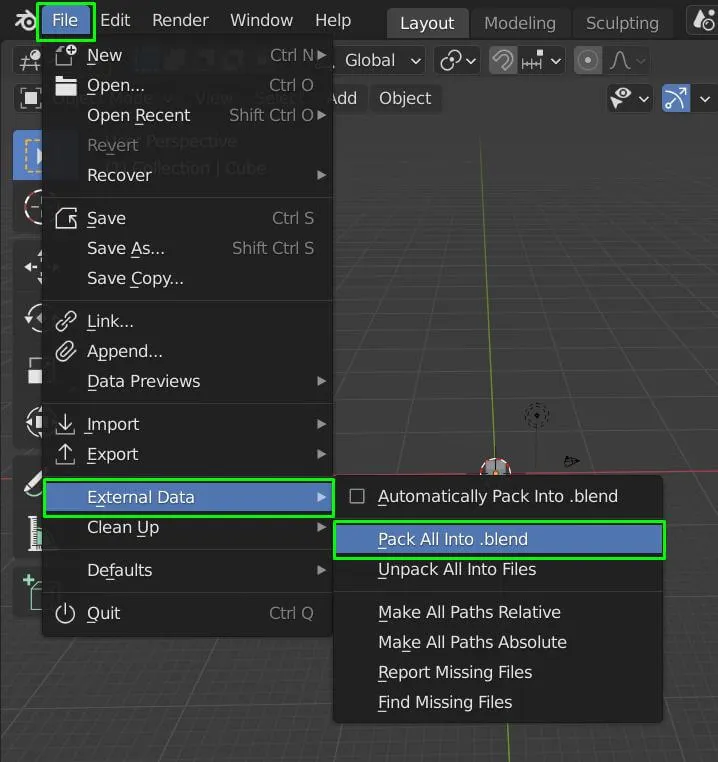
This will embed the image data within the blend file, which may result in a huge file. However, this ensures that no matter what, Blender will always be able to find the textures (even if the file is put on another computer).
4. Relocate the textures so that they are in the same position as the new blend
Move the textures to be in the same position relative to the new blend as they were to the old blend. E.g., if the textures are in a directory that is in the same directory as the old .blend, move that directory into the directory containing the new .blend.






