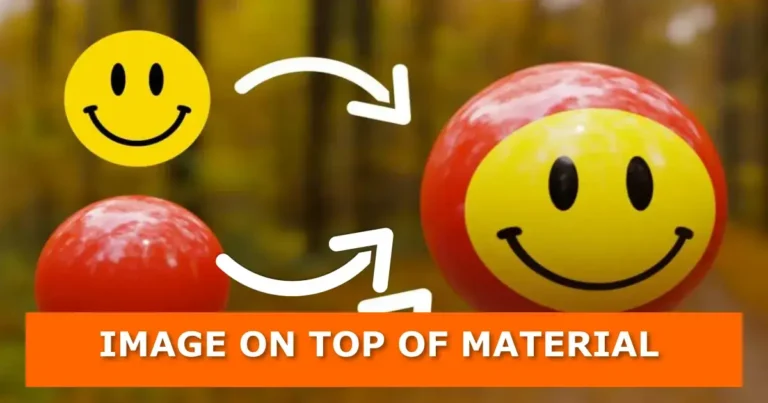In this blog post, you will learn how to overlay a transparent PNG texture on a material in Blender. It is a suitable technique used to place stickers on product packaging.
Below is the node setup you use to place a transparent image on top of a material
1: To control the color of the shader on the mesh
If you wish to utilize the image’s color information over the color of a particular shader in such a manner that all other characteristics of the shader are uniform, use a color mix node and make the mask the factor for the shader’s color. Connect Alpha to the Fac of the mix RGB and the resulting mix to the color input of the shader.

2. Keep a close eye on the order in which the sockets are linked
The color chosen in the RGB mix node will be utilized in the mask’s black areas (or “alpha” channel), while the color of the picture used as the texture will be used in the white areas. If you’re using more than one texture, mix them using both inputs of the color mix node.