You have a lot of unique objects in your scene, and you want to set a modifier to all of them, would you have to do each one individually? The answer is NO. There is an easy and fast way to add the same modifier to multiple objects at once in a scene within Blender.
Add the same modifier to multiple objects using the Link/Transfer Data operator in Blender
The menu method
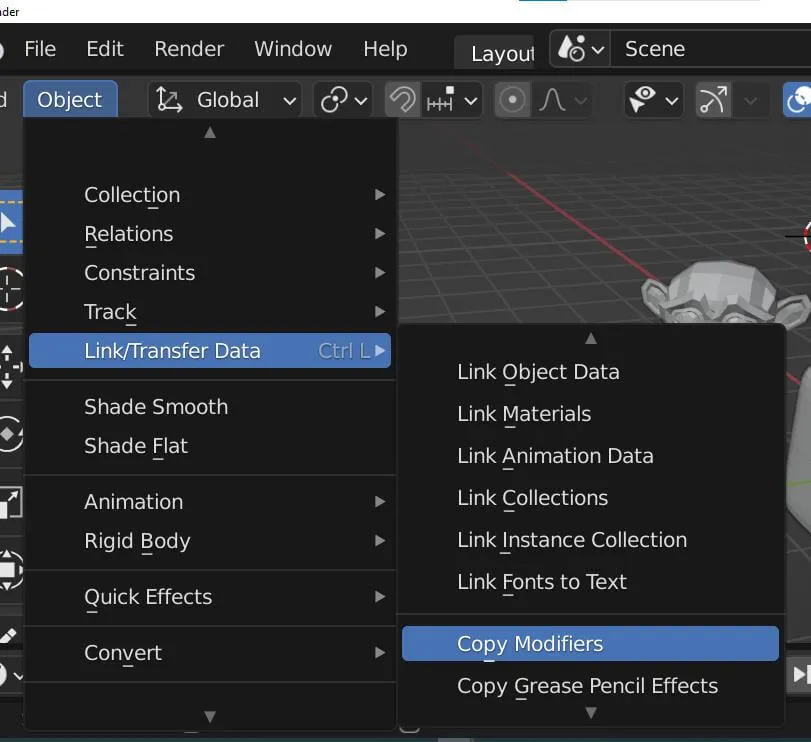
- First, select the object(s) to apply the modifier to, then select the one that has the modifier. The object that has the modifier should be selected the last
- With all the objects selected, on the object menu go to Object > Link/Transfer Data > Copy Modifiers
- All the objects now have the modifier added
The shortcut method
- First, select the object(s) to apply the modifier to, then select the one that has the modifier. The object that has the modifier should be selected the last
- With all the objects selected, press Ctrl + L on your keyboard
- From the dropdown, select ‘Copy Modifiers’
- All the objects now have the modifier added

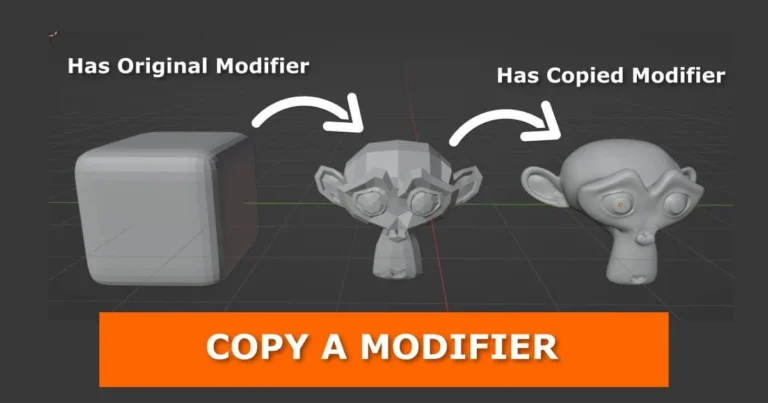





Tried this using multiple curves. It didn’t work. Had to join the curves first then add the modifier(s).
I had not tried the method on curve objects.
Thanks for the heads up. I will add it a shot then add it to the tutorial.