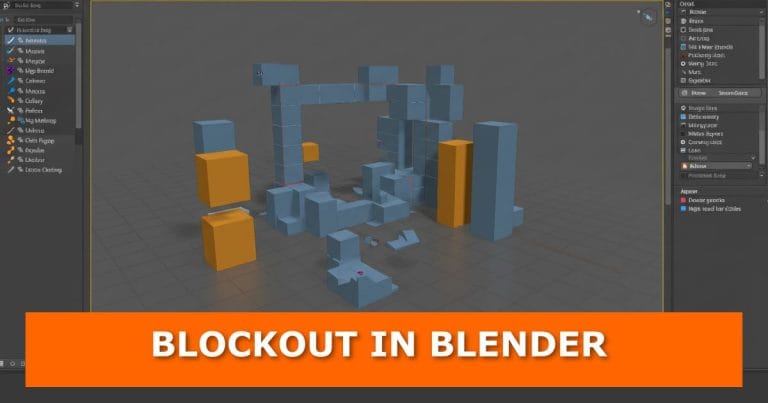We’ve all been there. You open Blender, load up your reference photos, and then… nothing happens. The blank screen stares back at you, and the pressure to start creating something “perfect” makes it even harder to begin.
The solution? Blockouts.
Blockouts give you a way to jump in without overthinking. Instead of stressing over the details right away, you start by building simple shapes that form the foundation of your scene.
If you’re interested in modeling workflows, you might also want to learn Blender extrude tricks for adding detail once your blockout is ready.
Let’s break it down step by step.
What Is a Blockout in Blender?
A blockout is a rough version of your scene, created using basic shapes like cubes, spheres, and cylinders. Think of it as sketching with geometry.
You’re not worried about fine details or textures yet. The goal is to quickly map out your scene, test your composition, and see how everything fits together before you invest hours in sculpting or modelling.
Step 1: Set Up Your Camera
Before dropping any shapes into your scene, position your camera. This gives you a “frame” to work with and ensures you’re designing from the perspective you’ll actually render later.
Imagine it like planning a photo—decide where you’ll be looking from before arranging your subject.
Step 2: Start With Primitives
Now it’s time to block things in. Use Blender’s primitives (basic shapes like cubes, cylinders, and spheres) to represent the major elements of your scene.
- A cube can stand in for a building.
- A cylinder can represent a pillar or tree trunk.
- A sphere can work as a placeholder for a head or large rock.
You’re not aiming for accuracy yet—just building a rough sketch.
Step 3: Refine As You Go
Once you’ve filled in the scene with simple shapes, begin adjusting their size, rotation, and placement. Slowly refine them so the blockout starts to resemble the final vision.
This approach makes starting less intimidating and gives you a clear roadmap for adding detail later.
Why Blockouts Make Life Easier
- Reduce creative pressure. You’re not aiming for perfection right away.
- See the big picture. You’ll spot issues in scale, proportion, or composition before you spend hours modeling.
- Work faster. You skip the “staring at a blank screen” phase and dive right into creating.
Try Blockout Yourself
Next time you feel stuck in Blender, don’t wait for the perfect idea to appear. Start with a blockout and see how much easier it becomes to build momentum.
Have you tried blockouts in your workflow? Share your thoughts in the comments below—I’d love to hear how you approach starting new scenes.
To keep your meshes clean during this process, check how to remove double and overlapping vertices in Blender.
For faster workflows, you may also want to explore best Blender addons for modeling that make blockout and refinement easier.
When moving into sculpting, it can be useful to learn how to convert curves into meshes in Blender to expand your creative options.
For more techniques to improve your modeling workflow, you might also enjoy clean up text topology in Blender.
For more tutorials and Blender tips, check out our other posts here.
Video Tutorial

Over to You
If you found this helpful, subscribe to the blog for more Blender tutorials and tips. Don’t forget to share this post with a fellow artist who might be stuck on their next project. And keep an eye on this space for regular updates.