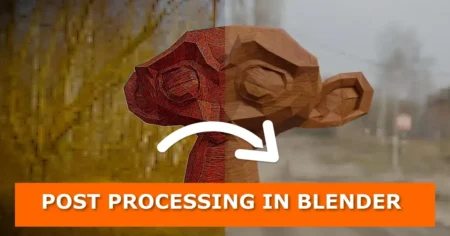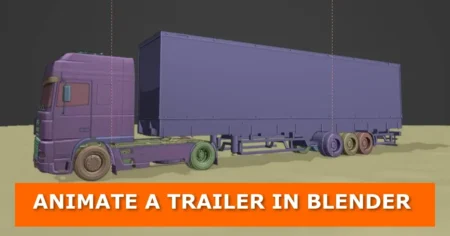Most laptops do not have a numpad that is compatible with Blender. This makes emulating the numpad in Blender impossible. Not only that, by default emulating the 3-button mouse in Blender also requires activation.
In this tutorial, you will learn how to use the Numpad and 3-button mouse functions in Blender on a laptop without a Numpad or a 3-button mouse compatible with Blender.
1. How to emulate a number pad in Blender
- Go to Edit > User Preferences > Input
- On the ‘Keyboard’ tab, check on the box labeled ‘Emulate Numpad’
- Now you can use your numbers pad in Blender as you would on a normal keyboard
2. How to emulate a 3-button mouse in Blender
- Go to Edit > User Preferences > Input
- On the ‘Mouse’ tab, check on the box labeled ‘Emulate 3 Button Mouse’
- Now you can use your mouse pad in Blender as you would on a normal mouse