Have you ever pressed Ctrl + B to bevel your edges in Blender and ended up with edges looking like twisted spaghetti? Frustrating, isn’t it?
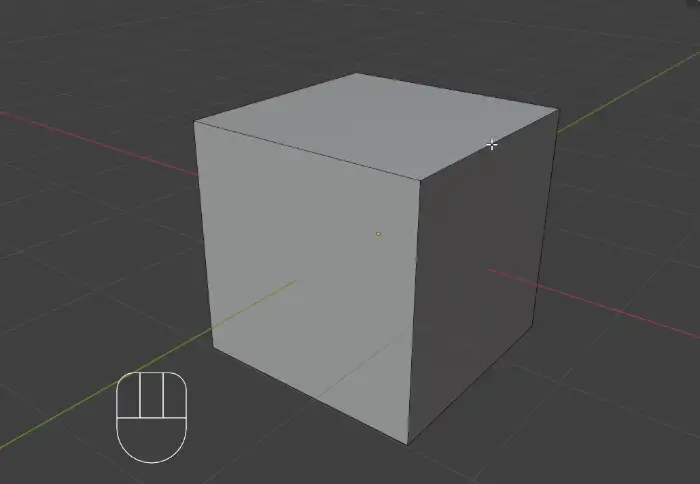
Fortunately, there’s an incredibly simple trick to fix this annoying overlap issue and get perfectly clean bevels every single time.

Step 1: Select Your Edges
- Select the edges you want to bevel.
Step 2: Bevel the Edges
- Press Ctrl + B to activate the bevel tool.
Step 3: Clamp to Avoid Overlap
- Immediately hit C to clamp the bevel and prevent any overlapping geometry.
That’s it! No more spaghetti edges—just crisp, clean bevels every time.
Why Does This Work?
When bevelling edges, Blender sometimes struggles with overlapping geometry, especially in tight spaces or sharp angles. Pressing C after initiating a bevel ensures Blender automatically clamps and adjusts the bevel width, preventing messy geometry and overlapping vertices.
Your Turn!
Have you faced other common issues in Blender that you’d like simple solutions for? Share your experience or questions in the comments below! If you found this helpful, please consider subscribing to our blog and sharing this post with fellow Blender artists!
If you’re troubleshooting modeling challenges, you may also want to check how to fix extrusion issue in Blender, since both problems often occur when working with detailed geometry.
When refining geometry, you might also find how to maintain sharp edges when using the subdivision surface modifier in Blender useful to keep your models clean and precise.
For more control over geometry cleanup, you could also explore clean up text topology in Blender to simplify and prepare meshes before applying modifiers.
If you’re interested in mastering edge flow further, straighten loop cuts in Blender is a handy technique for keeping geometry aligned.
For more geometry fixes, you might also like why some faces appear dark on a mesh in Blender and how to fix it.






