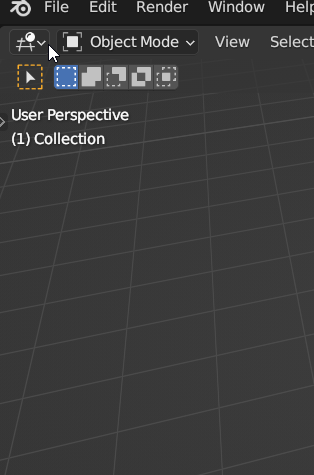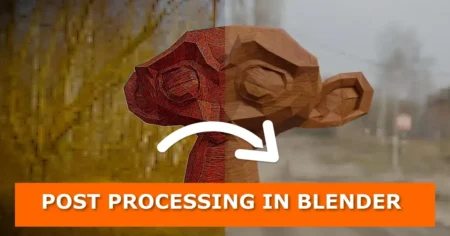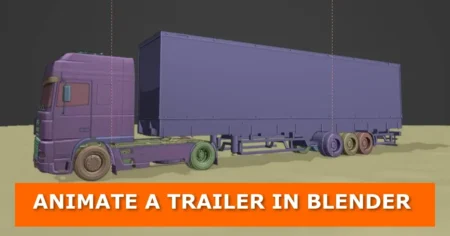Method 1: Copy and Paste
In this tutorial, you will learn how to copy or transfer an object from one Blender project/file to another in a few simple steps. This tutorial will show you how to use the Append and Link functions.
The simplest way is to have both blend files open, and simply copy the object from one file and paste it into the other. Select the object in the 3D view, then with the mouse still in the 3D view press CTRL + C to copy. To paste the object into the other file press CTRL + V.
Method 2: Appending or Linking
To include both objects in a file, simply open your project file and then use the Append function to add the object you need. Follow these steps:
- Go to File > Append or Link
- Select the blend file that has the object you want
- After opening the blend file go to the Objects and select the object you want by its name.
- Click the Link/Append from Library button.
The Difference Between Appending and Linking in Blender
Append creates a complete duplicate of the data in your blend-file, with no links to the original. You can edit this local copy, but any changes made to the external source won’t affect the referencing file.
Linking creates a connection to data in the source file, so changes made there will update in the referencing file upon reload. However, linked data cannot be edited. When you link an object, it appears in your scene at the 3D cursor position. Other data types like cameras, curves, and materials need to be linked to an object to become visible.