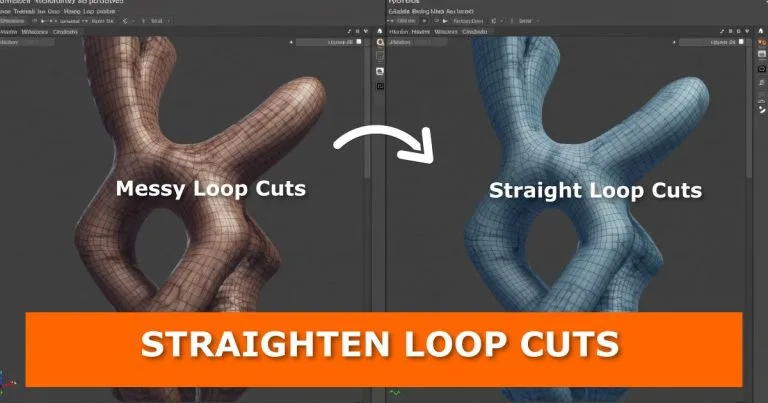Working in Blender can feel smooth—until something as small as a loop cut throws off your entire mesh. If your loop cuts look a little off, don’t worry. There’s a quick and easy fix that will save you time and frustration.
In this post, I’ll show you exactly how to straighten your loop cuts with a simple shortcut.
If you’re working with geometry cleanup, you may also find how to remove double and overlapping vertices in Blender useful for maintaining clean meshes.
Video Tutorial

Why Loop Cuts Look Wonky
Loop cuts don’t always line up the way we expect. They can twist or look uneven when you add them to your mesh. The good news? Blender gives us a built-in way to straighten them instantly.
The Fix: Straighten Loop Cuts in Seconds
Here’s how you do it:
- Add your loop cut.
- Press S to scale.
- Lock it to an axis by pressing X, Y, or Z.
- Press 0 (zero) to flatten and straighten the loop cut.
That’s it—done. Clean, straight loop cuts every time.
Try It Out
Open Blender and give this shortcut a try. It takes less than 10 seconds to fix something that could otherwise slow you down. If you get stuck, drop a comment below and I’ll help you troubleshoot.
Conclusion
While working with geometry, you might also explore how to convert tris (triangles) to quads (squares) and vice versa on a mesh in Blender to keep your topology flexible.
For better modeling control, you can also learn how to recenter or reposition an object’s center of origin pivot point in Blender.
For more modeling techniques, you might also like Blender extrude tricks to expand your toolbox.
Little fixes like this keep your Blender workflow smooth and frustration-free. Keep practicing shortcuts like these, and you’ll notice your speed and confidence improve over time. What other Blender problems do you run into? Share them in the comments—I might cover them in a future post.