Blender Shadow Catcher is a feature in Blender that allows objects to receive shadows from other objects in a scene, making it appear as if they are casting shadows onto a transparent or reflective surface. It is commonly used in animation and visual effects to add realism to a scene by incorporating cast shadows into a virtual environment.
For example, when compositing a 3D model onto an image or video. A shadow catcher hides the floor on which the 3D model is standing while retaining shadows cast on it.
How to set up a shadow catcher in Blender’s Cycles render engine
Follow these steps to set up a shadow catcher in the Blender cycles engine.
- Add a plane to the scene. This will act as the ground.
- Place your model on top of the ground plane
- With the ground plane selected, go to Object Properties > Visibility
- Tick the Shadow Catcher box in the Visibility tab
- The ground plane is now transparent while retaining shadows
- Adjust the ground plane material to get desired reflections on your 3D model
- If you plan to place your render on another image, you will require to render with transparent background
- To render your model as an image with transparent background, follow this ‘How To Render Transparent PNG Images In Blender’s Cycles And EEVEE Render Engines’ tutorial
- To render your model as an animation with transparent background, follow this ‘How To Render Transparent Animation Videos In Blender’s Cycles And Eevee Render Engines’ tutorial
How to set up a shadow catcher in Blender’s EEVEE render engine
- Add a plane to the scene. This will act as the ground.
- Place your model on top of the ground plane
- Select the ground plane switch to the shader editor
- Setup the shader nodes as shown in the image below
- With the ground plane selected, go to Material Properties > Settings. Check Backface Culling. Switch Blend Mode to Alpha Blend. Uncheck Show Backface.
- It is recommended you use the sun as the source of light in the scene for the best results
How to set up a shadow catcher using Product Rendering Tools addon
Product Rendering Tools help you create product renders easier and faster in Blender. It can also be used on other blender projects as well.
Follow these steps to set up a shadow catcher using Product Rendering Tools addon.
- Add a plane to the scene. This will act as the ground.
- Place your model on top of the ground plane
- With the ground plane selected, go to the Product Rendering Tools panel and tick the box labeled ‘Turn Selected Object Into A Shadow Catcher’




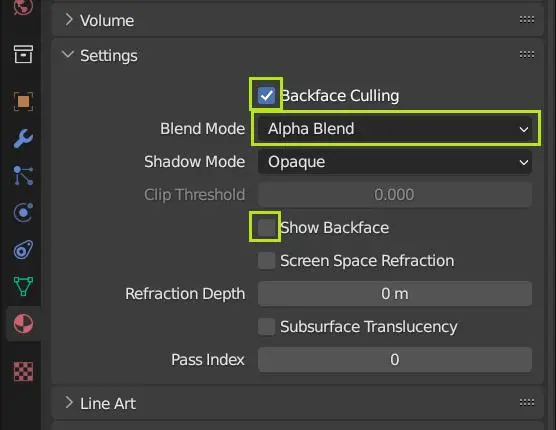


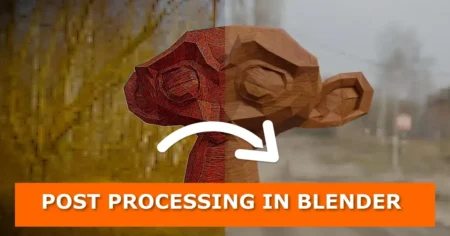

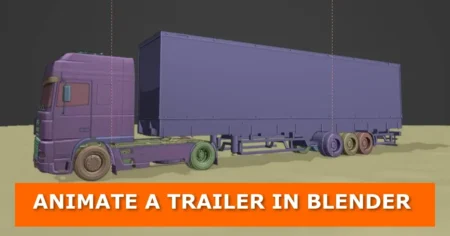
Thank you for the tutorial! Does it possible that shadow results transfer to Color attributes (into vertex colors)? Thanks for replay
Hi Rally
You can render the project in OpenEXR Multilayer output format. Then import the rendered .EXR images into a compositor like After Effects. From there you can adjust different values according to your needs.
yes, but how to do the same in Blender color attribute (for example to ground mesh?
We’ll look around. If we get a solution within Blender, we post it here in this comment section.