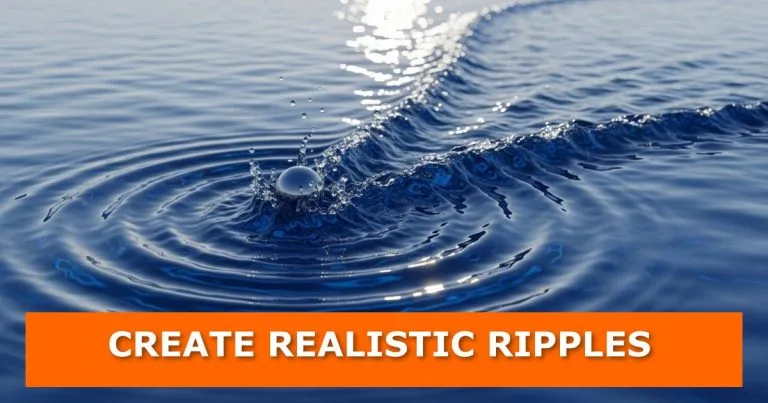If your Blender water looks too still or lifeless, this quick tutorial will change that. We’ll walk through how to create realistic ripples using Blender’s Dynamic Paint system. You don’t need any fancy add-ons — just the default tools.
This method keeps your scene lightweight and gives you control over how the ripples react to movement.
The Video Tutorial

Step 1: Set Up the Water Surface
Start with a flat plane. This will serve as your water surface.
- Add a Plane to your scene.
- Right-click and choose Subdivide.
- Repeat the subdivision a few times with Shift + R depending on your system’s performance.
More subdivisions mean smoother ripples, but be careful not to overdo it — it can slow down your scene.
Step 2: Add the Ripple Source
You’ll need something to disturb the water surface — in this case, a sphere.
- Add a UV Sphere.
- Scale it down and position it just above the plane.
- This sphere will act as your ripple source or “brush.”
Now, apply materials to both the sphere and the plane so you can see the changes more clearly when simulating.
Step 3: Set Up the Water as a Dynamic Paint Canvas
Select the Plane, then:
- Add a Dynamic Paint modifier.
- Set the Type to Canvas and click Add Canvas.
- Under Surface Settings, change the Surface Type to Waves.
This turns your plane into a responsive water surface that reacts to movement and collisions.
If you’re new to this, you can check out how other simulations work in Blender by reading How to Simulate Rain in Blender or Blender Physics Add-ons.
Step 4: Turn the Sphere into a Brush
Now select the Sphere:
- Add another Dynamic Paint modifier.
- Set the Type to Brush and click Add Brush.
This allows the sphere to interact with the water surface, creating ripples wherever it moves.
Step 5: Play the Animation
Press Play, and watch the ripples form in real-time as the sphere interacts with the water.
Experiment by animating the sphere’s movement — try bouncing it or dragging it across the surface to create different wave patterns.
For more surface realism, you can explore How to Create Realistic Glass Material in Blender Eevee or How to Render Transparent PNG Images in Blender.
Want to Push It Further?
You can combine this technique with fluid or particle simulations to achieve more dynamic water effects. If that sounds interesting, check out:
- Blender Fluid Simulation Add-ons
- Let’s Flow: The Ultimate Fluid Simulation Blender Add-on
- How to Bake Animations and Simulations to Keyframes in Blender
Keep the Waves Going
Now that you’ve learned how to create water ripples, what will you try next? You could experiment with animating the sphere to create splashes, or even simulate rain hitting the surface.
If you have questions or ideas, share them in the comments. I often feature reader suggestions in upcoming tutorials. Explore more Blender tricks in the related articles section or subscribe for updates when new tutorials drop.
Download the Project File
Download Your Free Resource
Share this post on social media to unlock your download link
Thank you for sharing!
⬇️ Download NowShare to Unlock
Choose a platform to share this post and unlock your download